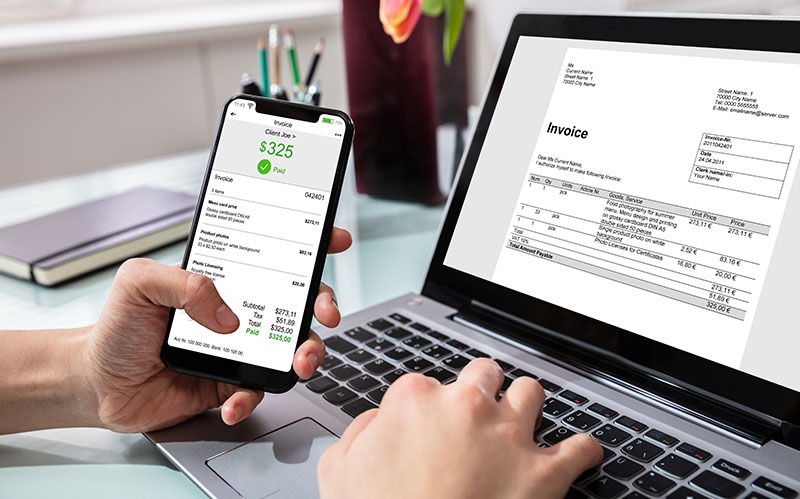Small business owners often spread themselves thin, juggling all aspects of their business operations. As a result, accounting can get pushed to the back burner, which negatively impact your financials. One of the best ways to keep on top of your accounting is to use an accounting app. An excellent option is using QuickBooks online to make it easier to tackle daily accounting and automate the manual tasks that take up valuable time.
Here is how you can set up your business accounting needs using QuickBooks online.
Getting Started
First, consider their free trial offer, which allows you to walk through the setup and try out the app. Once you complete your trial, you can continue using the online app if you find it helps manage your accounting. Either way, it doesn’t take much to open an account. You just need to fill in your company information, including details about your industry, what you sell and whether you work with an accountant.
You’ll also indicate the types of payment you accept from your customers, and if you will need to import your data and numbers from Windows or MYOB. Once your info is complete, QuickBooks does everything for you. It will often show you features you might not expect, but you can choose features you need once you start using the system.


Fine Tune Your Setup
Before you begin entering transactions, choose your company settings. In the Company Settings window, you fine-tune QuickBooks based on your needs. There are four tabs with sections that allow you to make sure the app suits your business needs. You can add all your business details, set up forms, add shipping (if applicable), enter information about inventory to help with tracking, set up messages for auto emails related to invoices or forms, track your expenses, create purchase orders set up taxable items and more.
You also have advanced options, such as adding discounts, choosing the types of currency, default tax selections. You can even request warnings if there is a duplicate cheque number or billing number.
Customization
Easy customization is managed using the Cog company preferences setting, which includes:
- How forms appear
- Your industry
- Your products and services or inventory
- Authorized users, such as your bookkeeper or staff members
- Bank accounts and credit cards
- Payroll
- Customers
- Suppliers and more
Import Data
Although the above may sound like a lot of work, if you want, you can also choose to import your customers, suppliers, chart of accounts, products and services from older software you were using in the past under Cog company preferences > Tools > Import Data.
Once you’ve completed your setup, you’ll find using QuickBooks Online saves you tons of time by automating many of the mundane tasks you’ve been managing manually. You will finally have accurate financials to help you make business decisions that are more strategic.